Yeah! I wrote it a lot of times today. So by now you should know that CyanogenMod is Dead and Lineage OS took over it but while having the same codebase but with few tweaks. And we are busy promoting Lineage OS to bring it to life like CyanogenMod was once, or make it Even Better 🙂
The Official Lineage OS ROM hasn’t been developed yet but they have been updating the source code in their GitHub Repository. The good news is that developers have been working around the clock to bring Lineage OS early to the Devices and Moto E (condor) has got its unofficial Lineage OS ROM. All thanks to the developer andersonmends.
Disclaimer:-This is an early build and may not be stable heck! it may not even boot. Have a complete backup before Flashing this. Try this at your own risk you could even brick your phone
Note:- All the required Links are at the end of this post.
Install Lineage OS on Moto E (condor)
1) You Need to have a Unlocked bootloader and have a custom recovery like TWRP flashed. If you haven’t already done then there is an excellent article from XDA on how to flash TWRP and root Moto E (condor) read it here
2) Take a Complete Backup of your Device. This is the most important step as if you screw up something you’ll have a complete backup so you can restore to the previous state. Here is a video on How to Backup your android.
3) Download Lineage OS for LG Nexus 5 build by andersonmends From here.
4) Download Gapps for google apps from here.
5) Copy the downloaded files to the internal storage of your Moto E (condor).
6) Shut down your Android device and then hold Volume Down and Power button simultaneously to boot into recovery.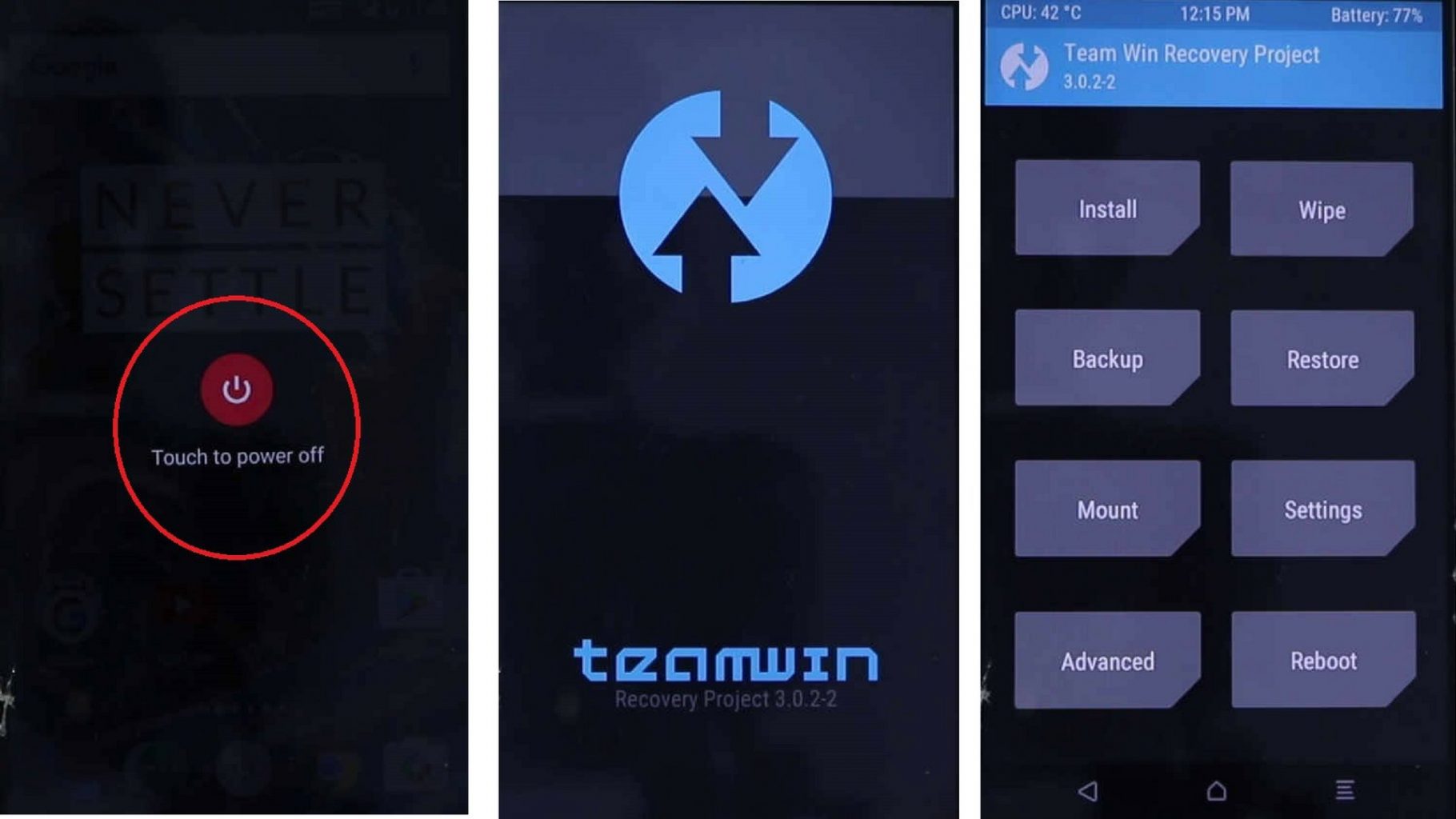
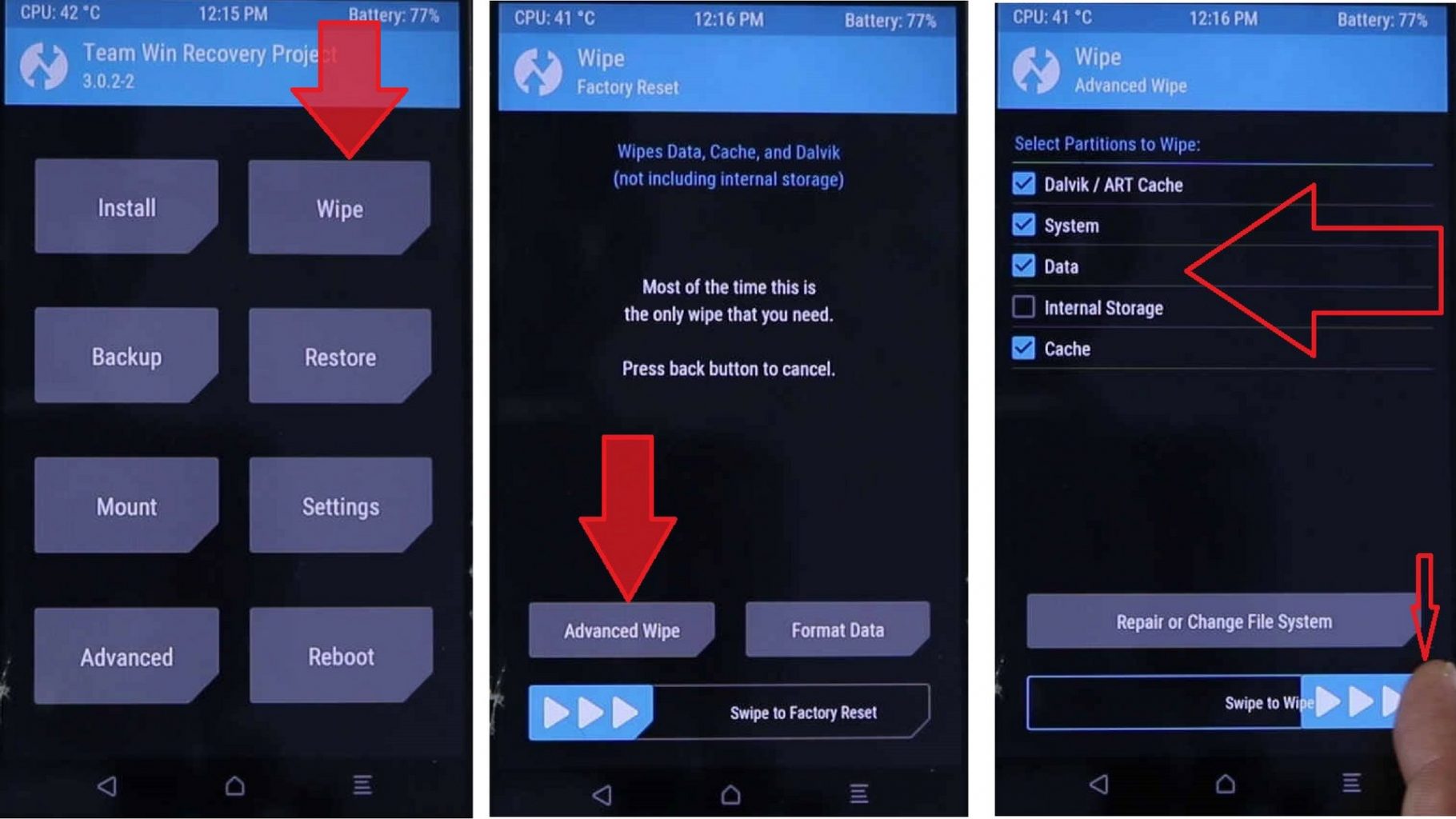
8) Go back to the home page of the TWRP then tap on –>”Install”, then navigate to the folder where you have copied the Lineage OS rom and the Gapps file which you downloaded before.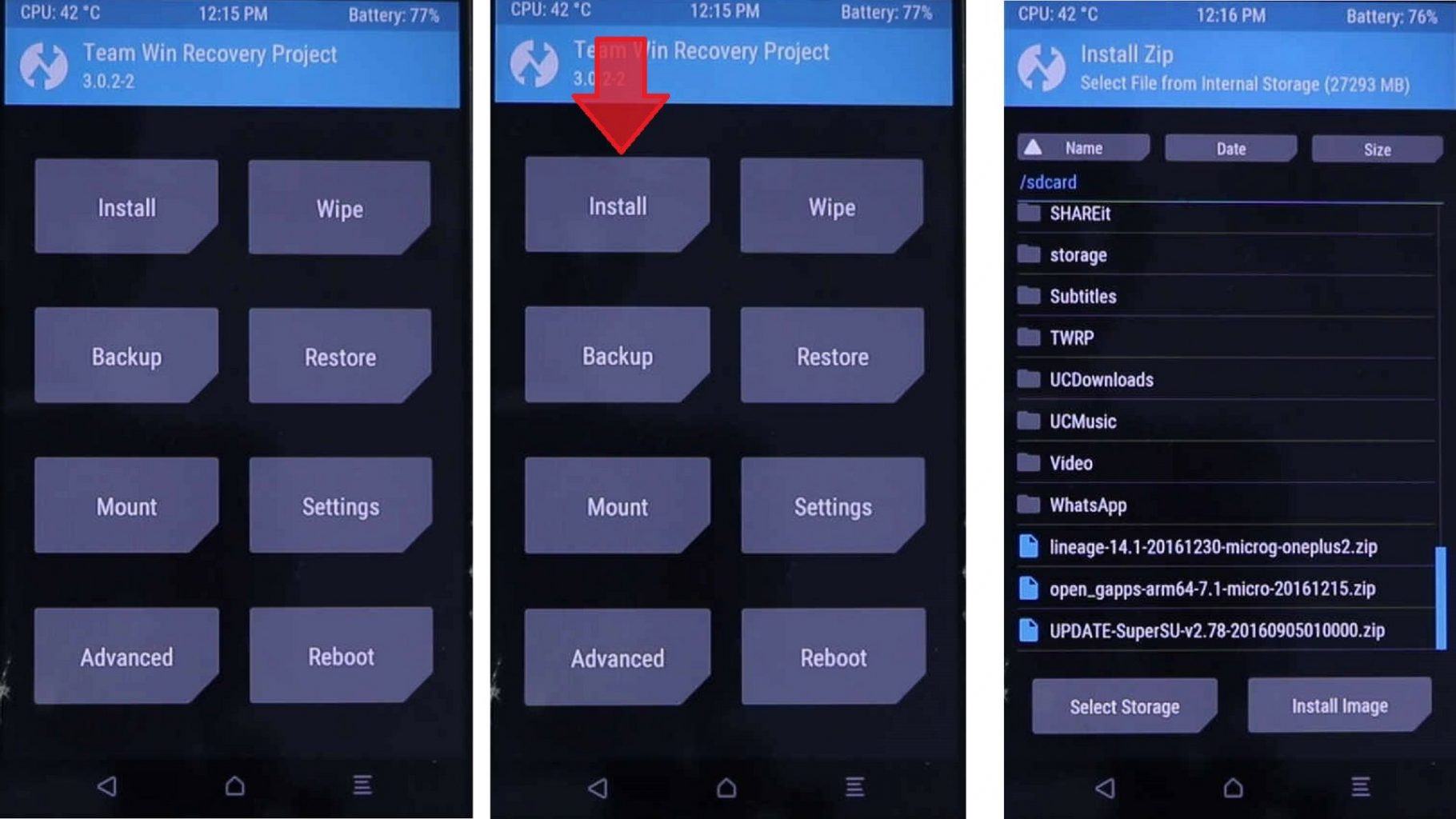
9) Select the –>”Lineage OS rom zip file” and then click on –>”Add More Zip Files”, then select the –>”Open Gapps Zip File”, then swipe to confirm the flash and wait until it gets completed. Have patience as it may take 5-20 minutes for installation. 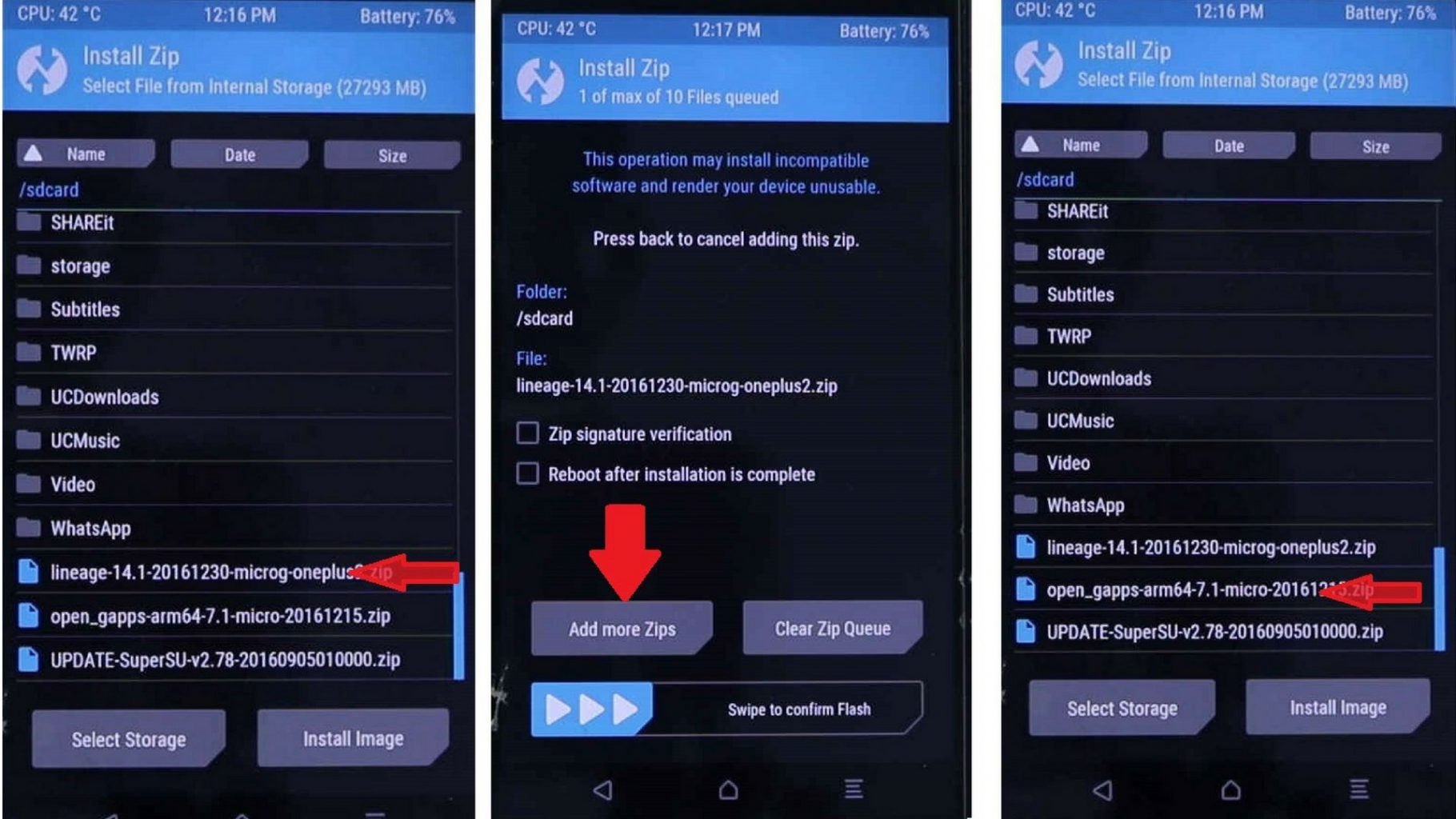
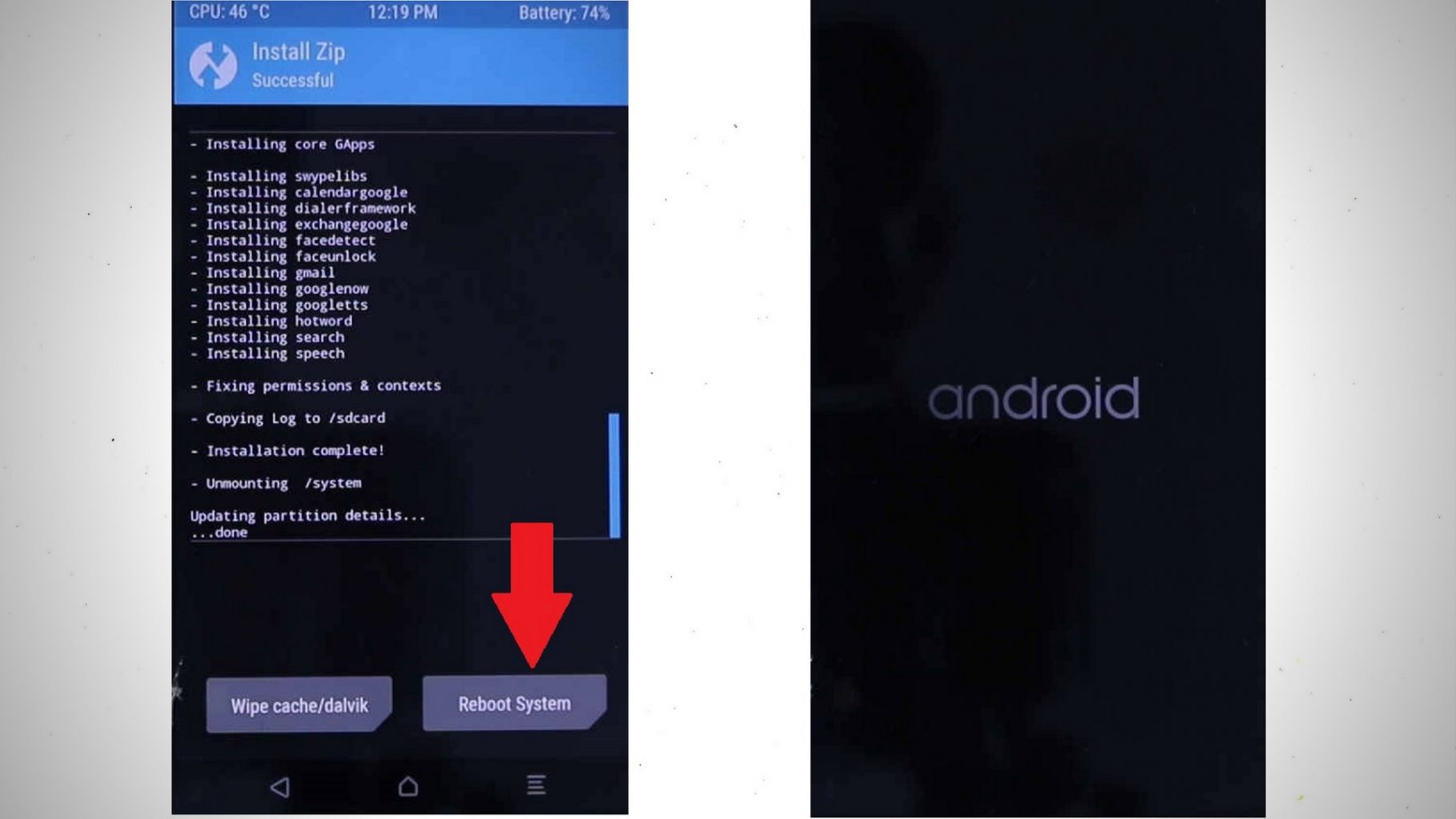
11) Now select your Language and configure your device like you would do when you have brought an new Android.
12) While configuring your google account if you are redirected back to the first stage of configuration then disconnect from the wifi and turn of your Mobile data and skip google account configuration for now and you will be good to go!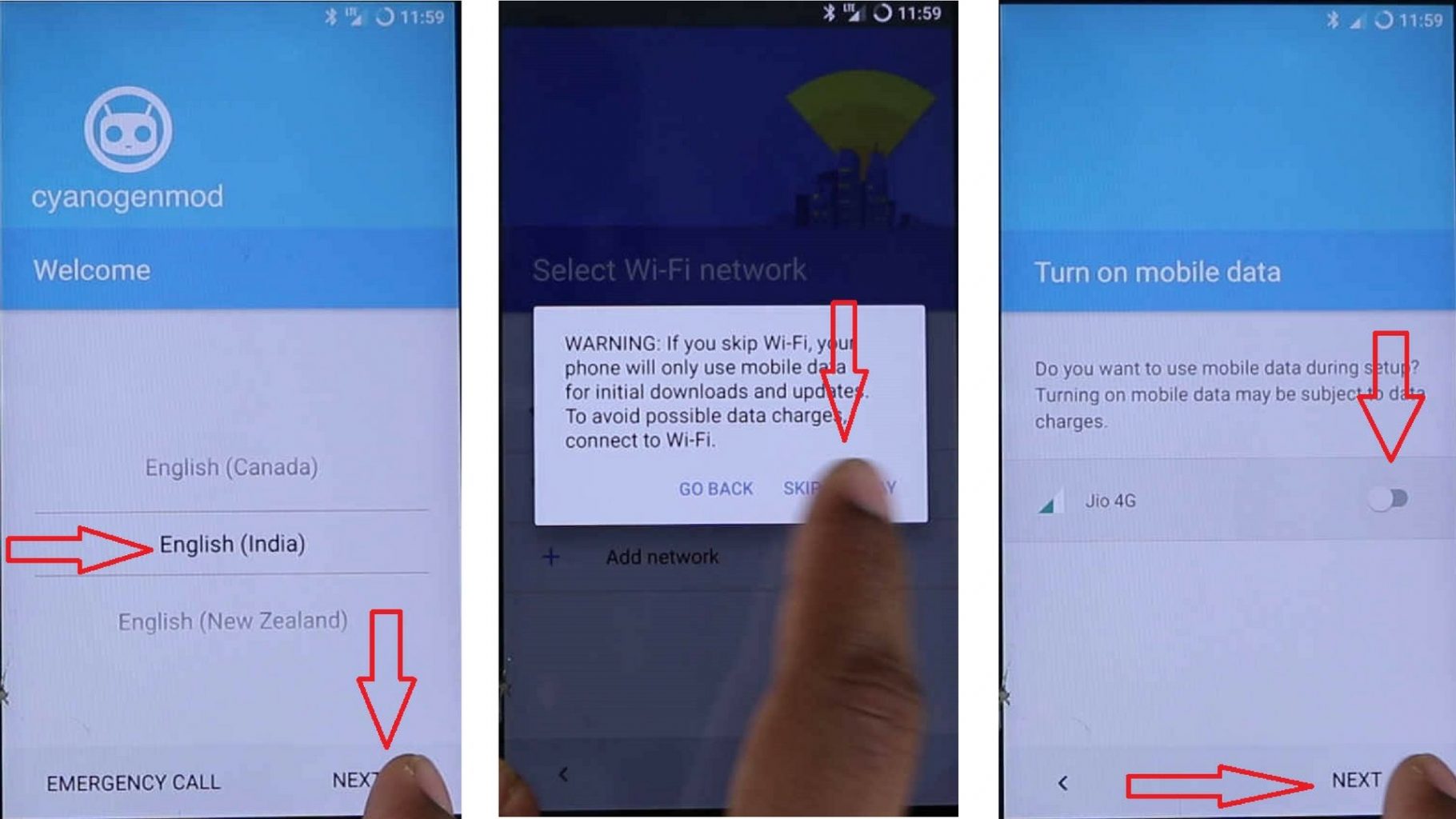
Links:-
Unlock bootloader and flash TWRP :- http://bit.ly/2iGEH89
TWRP for Moto E (condor) :- https://dl.twrp.me/condor/
Lineage OS for Moto E (condor) build by andersonmends :- http://bit.ly/2iGAz8a
Devolper’s Android File Host Profile:- http://bit.ly/2iKiWBo
Gapps for Moto E (condor) :- http://opengapps.org/
Source code for Lineage OS for Moto E (condor) :- http://bit.ly/2iy0Mp4
I didn’t Install this as I don’t have an Moto E (condor) device and the Images may be different for you but the procedure will be 99% same below is the video where i install lineage OS on OnePlus 2 its just for reference. if you have any problem watch the video.
We would love here from you about what you think about this in the comments section below. If you want to stay updated with our latest updates you can like our Facebook page or keep an eye on our website also follow us on Twitter @hacksandgeeks
